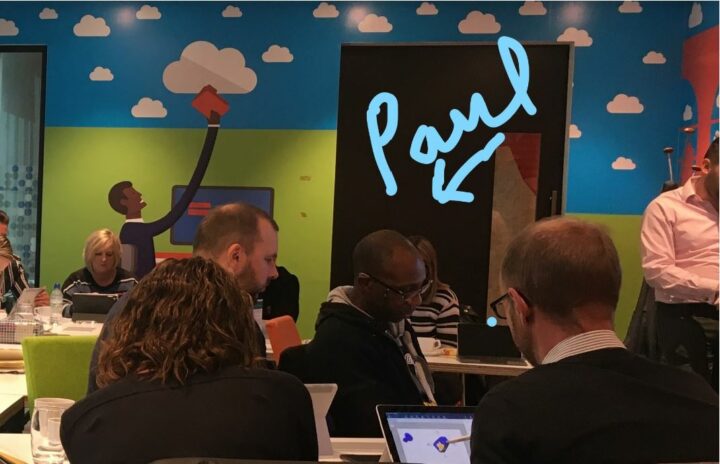ATLP at the Microsoft Academy
22 October 2019

Some serious learning took place at the Microsoft Academy.
The picture above, captures the focus and intensity displayed all day by all of the 15 ATLP teachers that survived a three-hour coach trip through a grey and damp London on Friday. The fact that the energy levels and engagement was so high after what was an arduous trip and then a rather cumbersome security check-in is a real testament to the teachers that attended a day-long session designed to help teachers make the most of the Microsoft software that the Trust is licensed for.
Phil Burney, our Tutor from Microsoft, spent the first part of the day giving some context to what was to come, explaining some general concepts- what the cloud is, what Office 365 is and introduced a new one (to me at least) Microsoft 365.
As we dug a bit deeper, Phil introduced Microsoft Whiteboard. This makes sense to me. If, as a teacher, you are using a range of Microsoft products like Word, Excel and Powerpoint from your interactive whiteboard, it makes sense for the base of those resources to be of the same style and format.
We also had a brief look at developments within Powerpoint. Presentation Manager is new, and ingenious addition to Powerpoint that allows you to more effectively practise your presentation. Not only recording as you talk through the slides but identifying repetitions, pauses and stammers- almost like an AI version of the Radio 4 show “Just a Minute” (No repetition, hesitation, deviation, or plural!).
Moving through the product range we then looked at some of lesser known features within Office 365. Within the Office 365 version of Word there is a fantastic feature called immersive reader, this allows text to be read out loud at speeds to suit the audience and with the ability to spell-out the phonetics of the words. This is really useful for ESL pupils and this theme continues with the translator feature that instantly translates the text into any one of a range of different languages. This also reads the text out loud as it translates as well as displaying the words phonetically.
Post-lunch, the ATLP team had the opportunity to have a go themselves. Microsoft Surface tablets were handed out to everyone and we had a look at two massive topics- Microsoft Teams and One Note.
We really only scratched the surface on these two very powerful software titles, both of which have been seen lots of classroom specific development.
Before I go any further, it should be noted that within our partnership, we have a superb example of how these tools can be used effectively. He probably will not thank me for this but Paul Morris took stayed behind for five minutes to show Phil and myself how he organises work within the ICT department. Phil said it was textbook and exactly how the system was designed to be used. He also stated he had yet to see a better example so I expect there to be a stampede of enthusiastic teachers towards Phil’s door!
One Note is a brilliantly simple way for teachers and pupils to work together. Teachers can create content within a class note book and this content cannot be edited. This content can be made up of all sorts of resources- webpages, word documents, Powerpoint presentations, even video of the lessons so that the teaching can be revisited or used as a revision tool. Students then have their own notebooks- these can be edited and updates in real time so what is created as everyone completed their work is a compendium of that class’s efforts. Each student can only see their own work and the teacher can see everyone Teachers are able to mark, make notes, add all sorts of media that they see fit to students notes. This can be personalised so that it best fits each student’s particular learning style.
Teams is very much a collaboration tool. It allows groups of teachers or group of students to work together and to work as a group. It is a really easy way of distributing and collecting homework and as with One Note, feedback or making can be added by the teacher suing whatever style fits the student- a recorded commentary, lots of red ink or video play back. It is easy and saves lots of time.
Teams can be setup in class groups, subject groups, however you would like to set up. It can also be set up so that teachers across the trust can work together and create and shares resources.
The group finished the day on a lighter note. 3D Paint is another piece of software within Office 365 and this allowed this very talented bunch to create a 3D image that can then be manipulated and brought to life. An example is shown below where I have been able to take a picture of a dinosaur, then show it walking on thin air in front of me, before I tried to bite it. I had little choice- the teachers had eaten all the sandwiches!
A lot was taken in, there were lots of discussions and lots of questions. Phil was very impressed by the engagement levels of the group and I think everyone took something away and found it worthwhile.
By Kevin Osborne, Sales and Marketing Director, Computer Systems in Education.